Step 1
Set up Two Factor Authentication
1- Go to portal.office.com
2- Log in using the provided email and password by foxcomm.
After you choose “Sign in,” you’ll be prompted to provide additional information.

Choose Next.
The default authentication method is to use the free Microsoft Authenticator app. If you have it installed on your mobile device, select Next and follow the prompts to add this account. If you don’t have it installed, there is a link provided to download it.

Step 2
Set up a Microsoft 365, Exchange email in the iOS Mail app.
![]()

Go to your iPhone or iPad’s Settings > scroll down and tap Apps > Mail > Mail Accounts >Add Account.

![]()

Select Microsoft Exchange.

![]()

Enter your Microsoft 365, Exchange, or Outlook email address and a description of your account. Tap Next.

Tap Sign In.

![]()

Enter the password associated with your email account. Tap Sign in or Next.
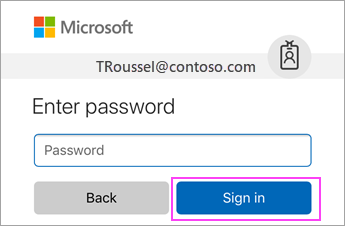
![]()

The Mail app may request certain permissions. Tap Accept, or even ask to verify using the Microsoft Authenticator App, then follow the notification to verify and come back here to finalise the set-up.
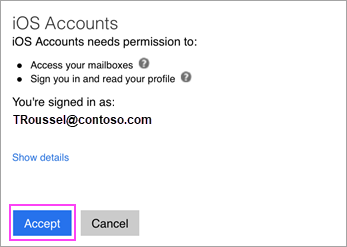
![]()
 Choose the services you want to sync with your iOS device and tap Save (Choose Mail Only if you only require emails). You’re done!
Choose the services you want to sync with your iOS device and tap Save (Choose Mail Only if you only require emails). You’re done!
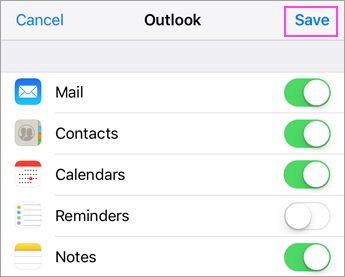
End.