Error Code: 58tm1 or 2147942403
This error is common under Windows Server + FSLogix + M365 setups. The authentication component (Microsoft.AAD.BrokerPlugin) can get mis-registered when a user logs in to a different server the next day and does not cleanly roam with the user.
A permanent solution is to synchronize Active Directory with Azure AD using Azure AD Connect and enable SSO; however, this may not be feasible in certain hosted builds (e.g., Citrix VDAs).
What actually happens:

Issue: When the AAD BrokerPlugin (in blue) does not roam cleanly between VDAs/Servers in the virtual environment, it gives the user the error 58TM1, which means the authentication to Outlook is expired. This can also happen in a Windows computer outside of a virtual environment. Updating FS Logix actively to the recent version can help reduce this issue as Microsoft try to provide fixes for these errors.
Solution: By removing the existing folder for AAD BrokerPlugin for the user, it builds again, clears the issue and then the user can provide fresh login credentials and authentications.
Method
Step 1: Go to This PC from the desktop of your computer. (ensuring Outlook and all MS office apps are closed)
Step 2: Type in C: in the search bar and press enter.

Step 3: Click on Users
Step 4: Click on the username, e.g john.doe
Step 5: Enable Hidden Items: by clicking on View at the top and then ticking ‘Hidden Items’

Step 6: Follow the path of this folder:
AppData\Local\Packages\Microsoft.AAD.BrokerPlugin_cw5n1h2txyewy
Step 7: Delete the entire folder Microsoft.AAD.BrokerPlugin_cw5n1h2txyewy
If a backup folder also exists, delete it as well:
Microsoft.AAD.BrokerPlugin_cw5n1h2txyewy_backup

Step 8: Sign out or restart your Computer or Virtual Desktop profile.
(By doing so, this will rebuild AAD BrokerPlugin.)
Step 9: Sign back in, open MS Outlook, and it should now cleanly prompt you to re-provide login credentials.
END.